Step 01
First of all, open any photo that you want to convert to HDR.

Step 02
Now, go to Image> Adjustments> Shadow/Highlights. Set the “Shadow” and “Highlights” amount to 40-50%
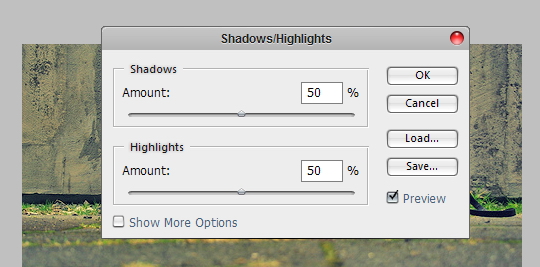
Step 03
Duplicate the layer, then go to Image> Adjustments> Desaturate (for CS3 users, choose “Image> Adjustments>Black & White” and click “OK”).
After that, change the layer blending to “Hard Light“.
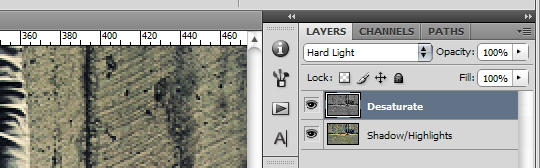

Step 04
Let’s add some extra color to the picture. Duplicate the original picture (we will call it Blur), and put it on top of the other layers.
Next go to Filter>Blur>Gaussian Blur, set the Radius around 40 pixels.
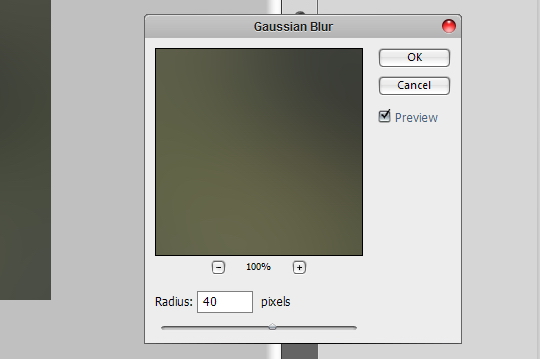
Change the layer blending to “Soft Light“.
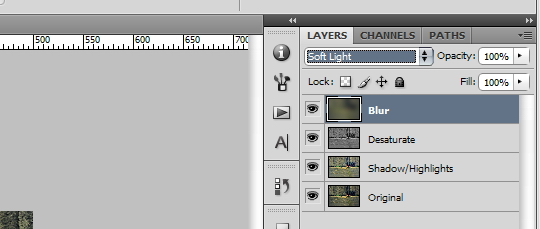
Final Result

Conclusion
This is quite an easy Photoshop tutorial to create a HDR photos without the actual (time-taking) HDR process. Download the .psd file from here.
Tidak ada komentar:
Posting Komentar